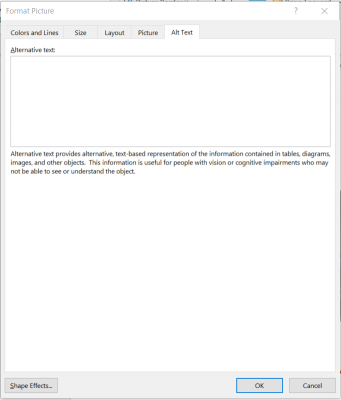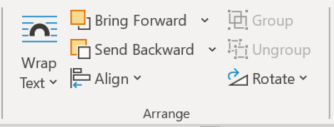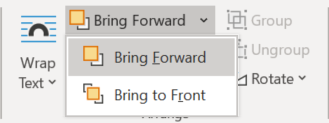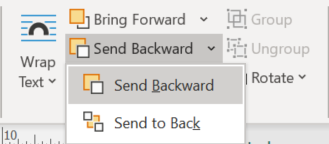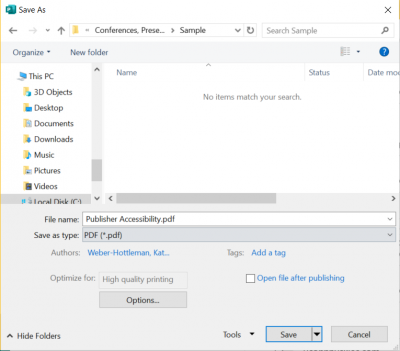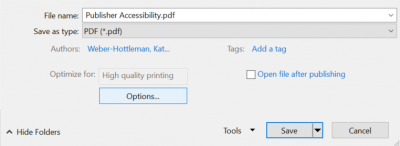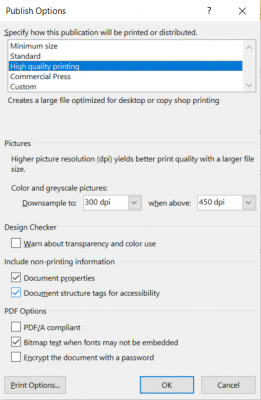When creating documents, there are a few steps that can be followed in order to make your content as accessible as possible. In Publisher files, add alternative text to images, create a proper reading order, and add heading styles for a more accessible experience. Keep in mind that you are unable to add heading styles in versions of Publisher prior to 365.
Note: Creating PDFs in Microsoft Publisher is not recommended. Alternative text, reading order, and structure do not work well in Publisher.
Alternative Text
- Right-click on the image.
- Select Format Picture.
- Select the Alt Text tab.
- In the Alternative Text dialogue box, enter your alt text. Alt text should describe the content of the image, conveying the purpose of the image. Decorative images do not need alt text. Any image that serves to convey meaningful information requires alt text. Visit the Images page to learn more about alternative text for images.
- Select OK.
Reading Order
- To adjust reading order: Under Home, find the Arrange group
- Do one of the following:
- Bring an object to or towards the front of the stack:
- Click the arrow next to or under Bring Forward, and then click Bring Forward or Bring to Front
- Click the arrow next to or under Bring Forward, and then click Bring Forward or Bring to Front
- Send an object to or toward the back of the stack:
- On the Home tab in the Arrange group, click the arrow next to or under Send Backward, and then click Send Backward or Send to Back
- On the Home tab in the Arrange group, click the arrow next to or under Send Backward, and then click Send Backward or Send to Back
- Bring an object to or towards the front of the stack:
Note:The reading order starts with the first object to be brought to the front, and follows with the next object brought to the front.
Exporting to PDF
- Select Save As, choose PDF from the file format drop-down menu, and then select Options
- When the Publish Options dialog box opens, make sure that the box next to "Document structure tags for accessibility" is checked
- Select OK, and then select Save
Last modified January 4, 2021