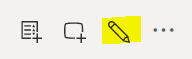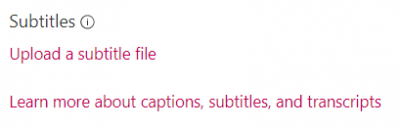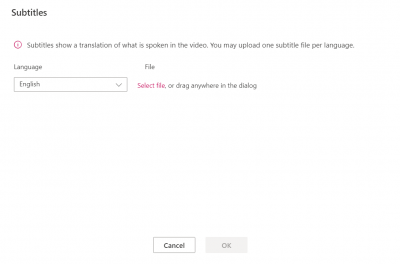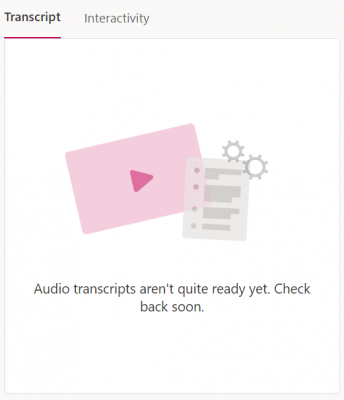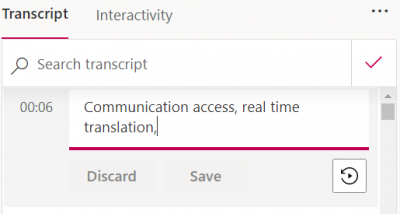Microsoft Stream provides automated captions through Automated Speech Recognition (ASR) Machine Transcription. This provides:
- Immediate access to machine-based captions (70-85% accuracy) and a “Do It Yourself” Captions Editor for increased fidelity
- Machine-based Learning with improved accuracy over time and ability to customize glossary
Keep in mind that if you use auto-generated captions, you will need to revise them for accuracy.
Captions
To add captions to your Microsoft Stream video, use the following steps:
- Upload your video to Microsoft Stream by clicking the Create dropdown, or navigate to existing content under My Content.
- Select the Edit icon next to the video which you would like to caption.
- In the Options panel, check the box next to Autogenerate captions.
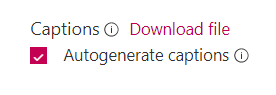
- If you already have a caption file for your video, leave the Autogenerate captions box unchecked and instead select Upload a subtitle file.
- Select a language for your subtitle file and upload the file.
- When you return to view your video (under My Content), you will see a pane that says your audio transcript is not ready yet; transcripts typically take a few minutes to appear.
- Once your transcript is ready, you will be able to edit the captions in the pane by selecting the Edit icon next to the Search transcript bar.
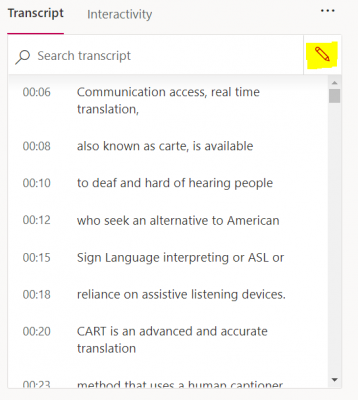
- Edit your captions for accuracy.
Resources
Last modified June 15, 2021